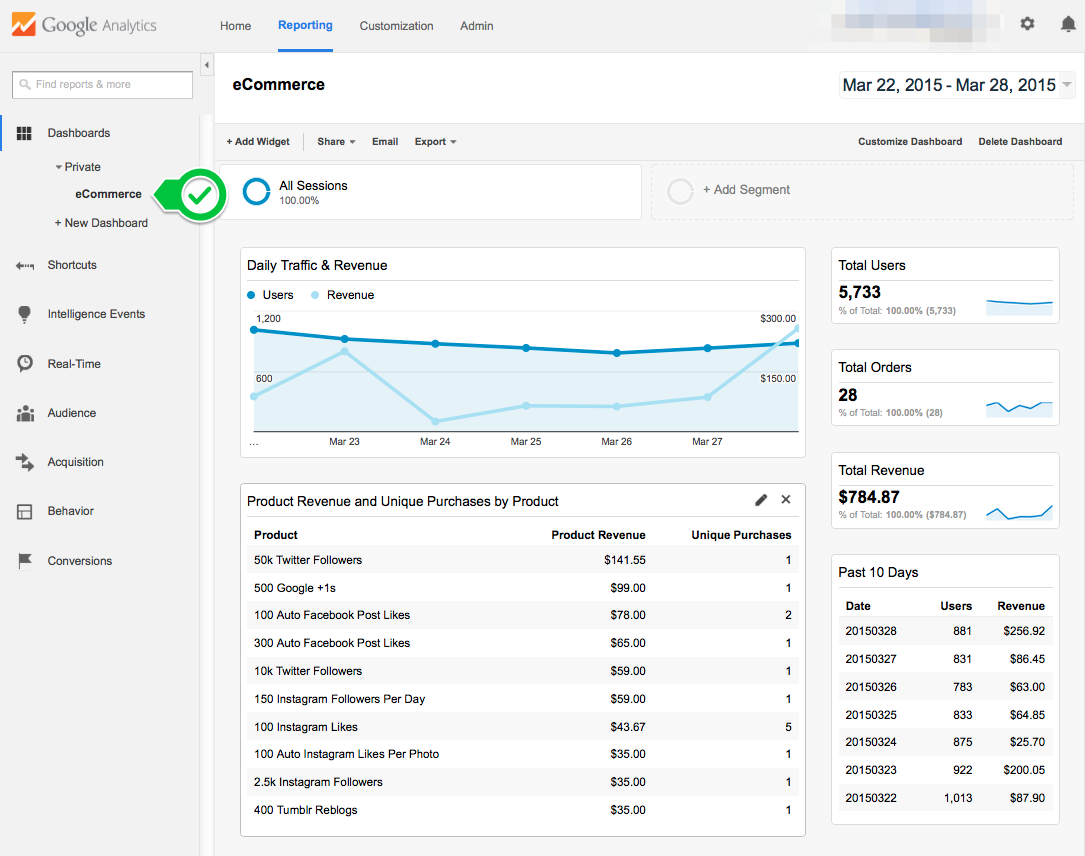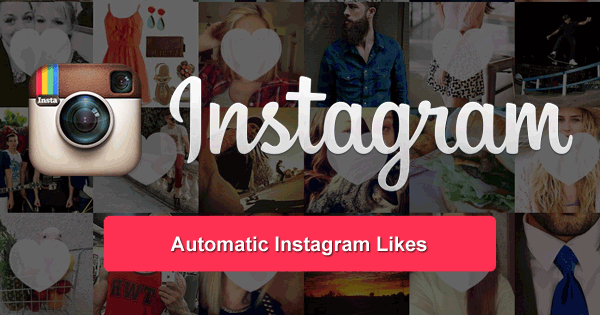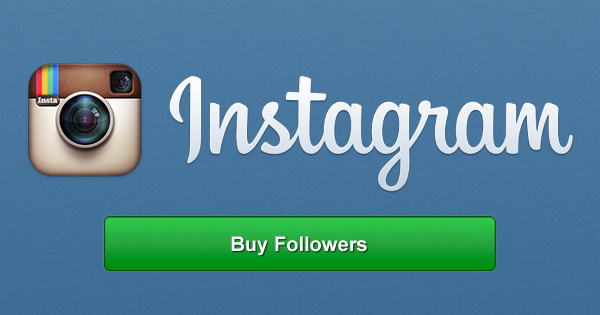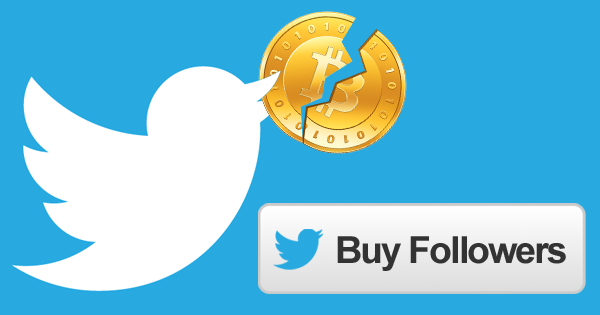- Tracking Overview
- Tracking ID’s
- Creating Links
- Campaign Tracking
- Landing Pages
- Google Tracking ID’s
- Setup Google Analytics
- Enabling Ecommerce
- Custom GA Dashboard
Overview
We built a custom affiliate tracking system on top of Google Analytics. We pump all you visitor/transaction data into your own personal Google Analytics dashboard giving you a 360 degree overview of what your visitors are doing on our site. Hopefully this will assist you in improving conversions and making more $$$!
Tracking ID’s
Tracking ID’s are a small code you add to your URL’s so we know who to attribute the sale too. There are two types of Tracking ID’s:
- Google Analytics Tracking ID’s – When a GA Tracking ID is provided, we will pump all affiliate data into your very own Google Analytics Account. This is the best way to get rich data about how your visitors are using the site. Detailed instructions about creating a Google Analytics Tracking ID for use with our program can be found here.
- Generic Tracking ID’s – A generic Tracking ID can be anything, the only restriction is that it does not contain a hyphen (-). We recommend providing a Twitter username as your generic Tracking ID.
Only one Tracking ID is needed per affiliate. It can be Google or Generic it’s up to you. If you’d like to change from Generic to Google just let us know.
Creating Links
Once you have a Tracking ID, you can append it to links pointed at our website like this:
http://www.foundation.bz/?aff=UA-12345678-1
Make sure your links contain all 4 parts:
- The link (example: http://www.foundation.bz/)
- The question mark (?)
- The parameter (aff=)
- Your Tracking ID (UA-12345678-1)
Google Analytics Campaign Tracking
If you’re using a Google Analytics Tracking ID, you can take advantage of Google Analytics Campaign Tracking features to track your links and conversions. This is how you can track which links are working. Read this article about GA Campaign Tracking if you’re not familiar with it. Also, Google provides a simple tool for building your links. Just don’t forget your Tracking ID! Here’s an example of a fully tracked url using Campaign Tracking:
http://www.foundation.bz/?aff=UA-12345678-1&utm_source=mysitename&utm_medium=banner&utm_content=banner1-300×250&utm_campaign=My%20Site%20Banners
Landing Pages
You can drive traffic to any page on our website and tracking will work fine. A few other pages you may want to consider linking to are:
- http://www.foundation.bz/followers/
- http://www.foundation.bz/buy-followers/
Getting A Google Analytics Tracking ID
Google allows you to view/manage up to 100 Google Analytics accounts. Let’s create one to use with foundation. Required steps are highlighted in the image.
- Log into Google Analytics
- Click Admin at the top of the screen
- Click the Accounts dropdown
- Click Create new account
- Leave Website selected as what you would like to track
- Enter foundation Affiliate as your Account Name
- Enter foundation Affiliate as your Website Name
- Enter foundation.staging.wpengine.com as your Website URL
- Set your Reporting Time Zone as your local timezone
- Uncheck all the Data Sharing Settings
- Click Get Tracking ID
- Accept Google’s Terms of Service


Google will now display your Tracking ID. Remember it. Submit it to us when applying for our Affiliate Program or email it to us.

Setup Google Analytics
Enable Ecommerce
If you click the little arrow on the top left after creating your Tracking ID you will be at the main Google Analytics Admin area. Make sure the new foundation Affiliate account you created is selected in the Account dropdown on the left.
- Click Ecommerce Settings under the View section
- Toggle Enable Ecommerce to ON
- Leave Enhanced Ecommerce Settings to OFF
- Click Submit to save your changes


Add Custom foundation Ecommerce Dashboard
You have free reign to use Google Analytics however you’d like. We also created a custom Google Analytics Dashboard so you can easily view important sales metrics. Just click the button below to add the custom Dashboard to your Google Analytics account.
Click Here To Add Ecommerce DashboardOnce added, it can be accessed on the top left of Google Analytics under Dashboards > Private > eCommerce